Home office setup should follow the same guidelines as at-work setup. Comfortable, secure and designed to help you get work done.
Home-Office Setup
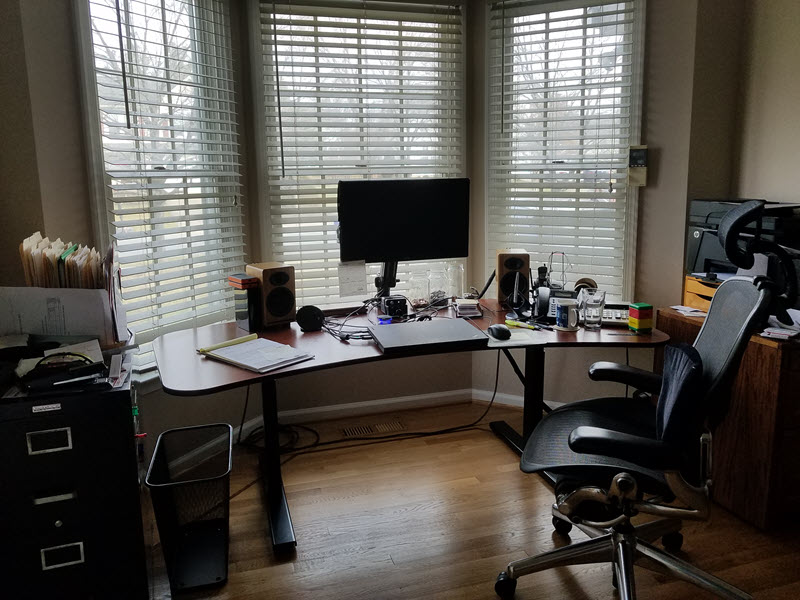
You’re avoiding others, practicing social distancing, being a good citizen and you’re probably working from home (after seeking out more toilet paper). You need to be comfortable, your computer setup needs to help you work and your computer needs to be secured too.
Desk – Go square / rectangular because round tables don’t let you put paper on either side of you with ease. Remove the clutter, keep it open.
Chair – A comfortable task chair with a back that supports you. Those puffy leather desk chairs might be OK in the C-Suite, but we’re on a computer and something should be touching your back to hold you up in good posture form.
Computer Screens – You probably have a laptop assigned from the office or your own computer. If possible plug in a second monitor (21″ or larger) and most of you are using that two-screen setup at work. An LCD TV and an HDMI or similar cable will work well too for a second monitor. Set the Windows Display to “Extend” so that you have two different work-spaces. Display settings options let you drag each screen with your mouse into the desire position (Left-Right or Top-Bottom, etc.) to assist in moving between the extended screen areas.
Phone – You’ll be doing a lot more phone work. You probably have a cell phone and maybe a land-line too. If possible use your cell-phone headset + microphone for calling to keep your hands available for typing. If talking that way bothers you, try using just one ear piece (the microphone side). Desktop users might want to get a headset such as a Plantronics or Sennheiser for hands-free talking.
Computer Sound – Most of the newer laptops have good microphones and speakers. You can substitute external speakers, an external microphone, headphones / ear-buds or a cordless (Bluetooth) headset. In some cases you’ll need to setup the volume of the microphone and speakers using the Sound Settings options in Windows or System Preferences > Sound on a MAC. This is particularly helpful with screen sharing software where Voice Over IP can be used instead of a telephone.
 Security
Security
Computer Security Hard Drives – If you got your PC from your employer (a bank, an outsource firm), then you probably have an encrypted OPAL hard drive where the encryption looks for the BIOS to be password protected so that if the computer is stolen and the hard drive is removed, the hard drive is useless without the embedded motherboard encryption chip. If you don’t have a BIOS password, you could add one to achieve this (be sure to write it down and stash it in a very safe place that you can remember). You can also enable Microsoft Windows BitLocker to encrypt the entire drive or specific folders to prevent a worst-case data theft from a stolen computer. Again, write-down the password and save it in a very secure place that you can remember. Sure you’re working at home, but lots of Lenders require hard drive security.
Computer and E-Mail Virus Scanning – Lenders have virus scanners at the email level, LAN level, laptop level, etc. Don’t ever turn it off and in fact you should password protect your virus scanner so that it cannot be disabled by a virus.
E-Mail Scanner – Most of the Virus Scanners do e-mail scanning too. We add Malwarebytes scanning to our computers as an extra measure to prevent malware that is missed by the virus scanner.
Secure Wireless Network – Your home wireless network MUST be encrypted. Most of the home routers include the username and password on the router and when you login the first time you need to put in a password with odd letters and numbers to get access. If you do not have this setup, then go to your provide website to learn how to enable WiFi security and passwords. Where possible use WPA2-PSK-AES (see also: https://www.howtogeek.com/204697/wi-fi-security-should-you-use-wpa2-aes-wpa2-tkip-or-both/ )
Where possible and if your router AND wireless card on the computer support newer standard, then the 5Ghz antennas are usually faster than the 2.4Ghz antennas. and AC antennas are faster than G antennas.
Firewall – Most home offices don’t have these as hardware devices. However, you can use software firewalls included with most of the virus scanning software packages. Turn it on and the defaults are better than nothing. These firewalls prevent repeated port attacks, prevent out-bound responses from sniffers (Sniffer asks “Is this post open?” and gets no reply back). Firewalls will generally prevent outbound requests for files from being allowed, unless those options are enabled.
Virtual Private Network (VPN) – Why do you need this? A VPN is a third-party server that initiates a secure connection FIRST, before allowing any web traffic to pass. Your local Internet Service Provider (ISP) could be monitoring what you connect to, including harvesting user names and passwords. Most of the banks have this internally so that employees can work from home and still access files and programs from the office servers.
One of the most common exploits around is called a “Man-in-the-middle” (MIM) exploit where the connection you make at an airport, hotel, coffee shop, etc. is really a hacker that is advertising a “FREE WiFi” or “Public Access” type of connection. In reality, that MIM is a hacker harvesting your username, password, private emails, etc. before it gets encrypted to an Internet server. The VPN connects from your location (a public access place or ISP) and encrypts a connection to the VPN site first, so that even your ISP or a nefarious MIM can’t read any of the communication.
Providers? Recently, Norton has added VPN to the Norton 360 suite of virus tools and others are available such as ExpresVPN, GhostVPN, IPVanish, NORD VPN, and others are available at 1-2-3 year subscription rates. Note that these services will cover both your PC and Telephone access. Keep prying eyes and ISPs out of your private data and practice secure Internet practices at all times with a VPN.
 Comfort = Focus
Comfort = Focus
There is work to be done, you need to be comfortable and it’s worth the time to setup the best home office that you can to maintain a professional and productive working environment.

Copyright © 2020 Clear Choice Seminars, Inc. All Rights Reserved
Images licensed from NounProject and Envato / Twenty20

